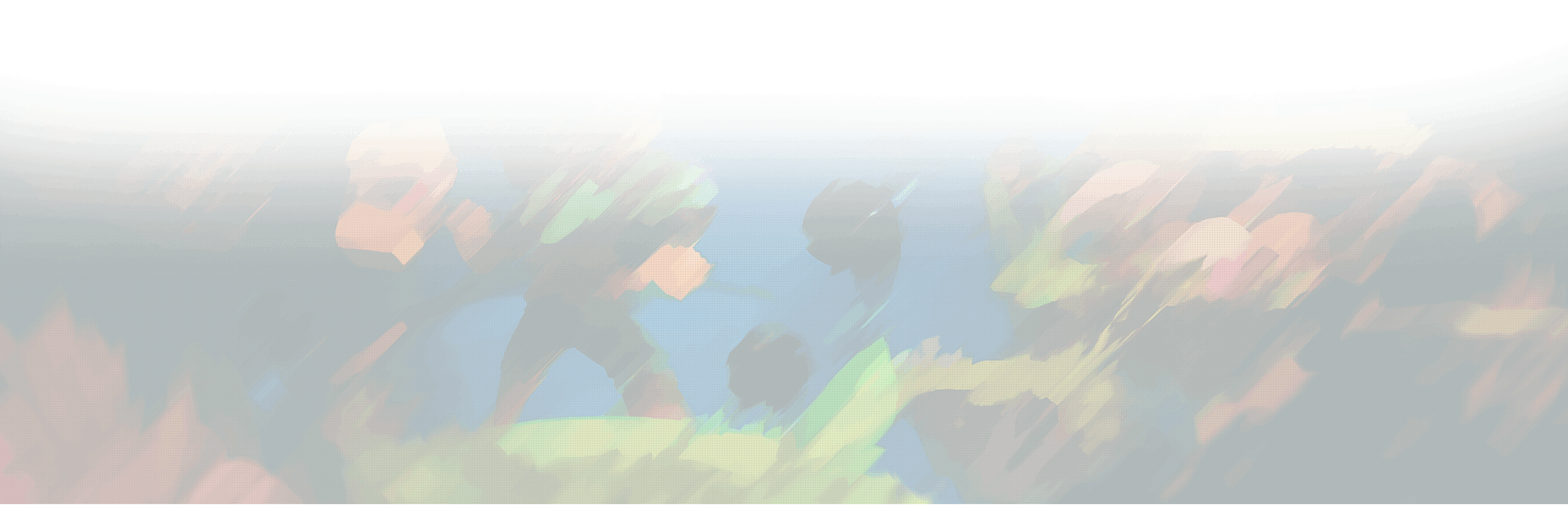As a World of Warcraft player, you know that your gear is one of the most important aspects of your gameplay experience. Having the right gear can mean the difference between success and failure in the game’s various challenges. However, with so many items to choose from, it can be challenging to determine which piece of gear is best for your character. That’s where item comparison addons come in. In this blog post, we’ll discuss the best WoW item comparison addons available to help you optimize your gear quickly and easily.
Addon 1: Pawn
Pawn is one of the most popular WoW addons for comparing items. This addon uses a simple green, yellow, and red color-coded system to indicate how much of an upgrade a particular piece of gear is for your character. The addon takes into account various factors, such as the stats on the item, the item level, and the weightings you assign to each stat. This information can help you make informed decisions about which gear to equip.
Addon 2: Simulationcraft
Simulationcraft is another popular WoW addon that can help you compare gear. This addon uses advanced simulation algorithms to determine which items will provide the most significant DPS increase for your character. It takes into account all of the stats on the item, as well as any relevant set bonuses, trinket effects, and other factors. Simulationcraft provides detailed information on how each item will affect your DPS, making it an excellent tool for optimizing your gear.
Addon 3: Best In Slot
Best In Slot is a WoW addon that simplifies the gear comparison process by providing you with a list of the best items for your character. This addon takes into account various factors, such as item level, stats, and set bonuses, to determine the best gear for your character. You can use this list to determine which items you should be looking for, which can save you a lot of time and effort in the long run.
Addon 4: GearHelper
GearHelper is a WoW addon that provides you with a variety of tools to help you optimize your gear. This addon includes a gear comparison tool that can help you determine which items are best for your character. GearHelper also includes a feature that allows you to save sets of gear, making it easy to switch between different gear configurations depending on the situation.
Addon 5: GearFinder
GearFinder is a WoW addon that can help you find the best gear for your character. This addon includes a tool that allows you to search for items based on various criteria, such as item level, stats, and slot. You can use GearFinder to quickly locate the best items for your character, which can save you a lot of time and effort.
How to install WoW addons
If you’re new to WoW and want to learn how to install addons, you’re in the right place. We will provide you with step-by-step instructions to install addons manually. Let’s get started!
- Step 1: Find your World of Warcraft folder The first step to installing addons is to find your World of Warcraft folder on your computer. The location of this folder may vary depending on your operating system and where you installed the game. Once you have located the World of Warcraft folder, navigate to the folder specified for addons. It will be located in the interface folder within your World of Warcraft files [1].
- Step 2: Download the addon Once you have located the addons folder, you can download the addon you want to install. There are many websites that offer a vast selection of addons, such as CurseForge or WoWInterface. Find the addon you want to install and download it to your computer.
- Step 3: Extract the addon The addon file you have downloaded may be compressed in a zip file. You need to extract the files from the zip file to install the addon. To extract the files, right-click on the zip file and select “Extract All.” You can also use a file zip program like WinZip or 7-Zip [2].
- Step 4: Move the addon folder to the addons folder Once you have extracted the addon files, move the unzipped folder to the addons folder you located in Step 1. You should see other addon folders already in this location. It is essential to ensure that the folder is placed in the correct location, or the addon will not work correctly.
- Step 5: Start World of Warcraft and enable the addon Now, you’re ready to enable the addon in WoW. Launch the game and log in to your character. Once you’re in the game, click the “AddOns” button in the bottom-left corner of the character selection screen. This will open the AddOns window, where you can see a list of all the addons you have installed.
Check the box next to the addon you want to enable, and then click the “Okay” button. The addon is now enabled, and you can start using it in the game. Some addons may require you to configure them first, and you can do this by clicking the “Options” button next to the addon in the AddOns window.
Conclusion
In conclusion, item comparison addons are an essential tool for any WoW player looking to optimize their gear. With so many addons available, it can be challenging to determine which one is best for you. We’ve discussed five of the best WoW item comparison addons, including Pawn, Simulationcraft, Best In Slot, GearHelper, and GearFinder. By using one or more of these addons, you can quickly and easily determine which items are best for your character and optimize your gear accordingly. So why wait? Download one of these addons today and take your gameplay experience to the next level!