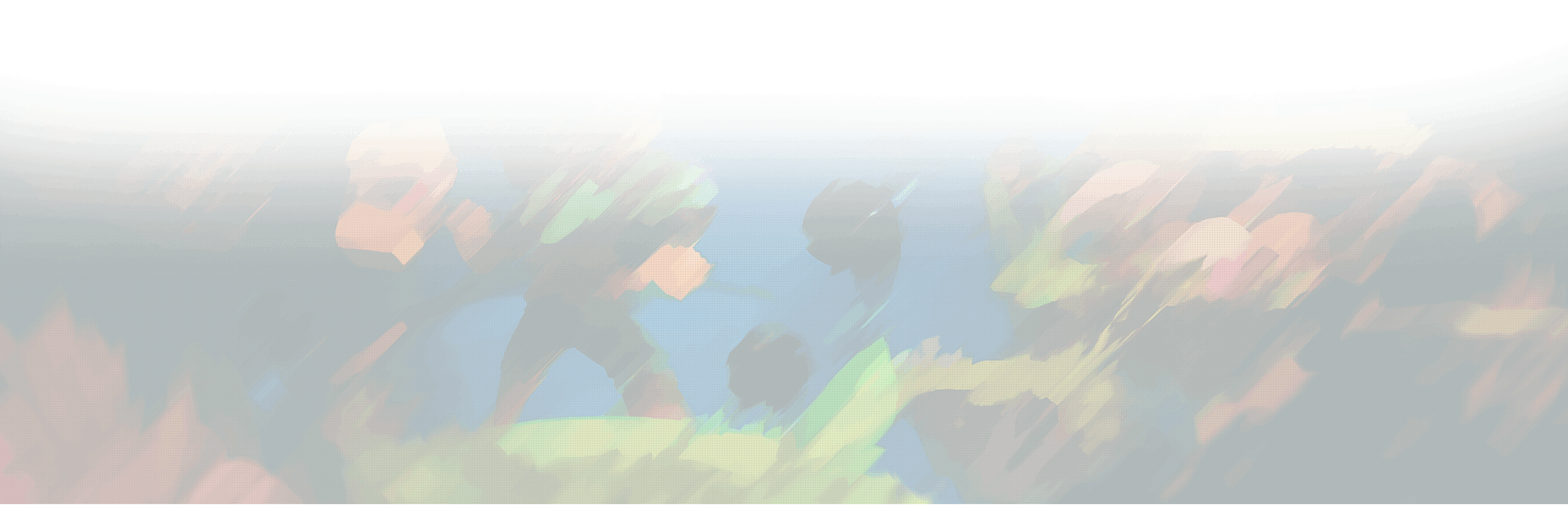![How to Find Broken Mods For Sims 4 [Mac] 1 sims 4 broken mods mac](https://www.xpgoblin.com/wp-content/uploads/2023/02/sims-4-broken-mods-mac.jpg)
Sims 4 is a top-rated life simulation game with a massive modding community. Players can add mods to the game to enhance the gameplay and make it more fun. However, sometimes mods can become broken, causing issues and crashes in the game. This can be incredibly frustrating for players who are using Mac computers. In this article, we will guide you on how to find broken mods in Sims 4 on a Mac.
What are Broken Mods?
Before we dive into the methods of finding broken mods in Sims 4, let’s first discuss what broken mods are. A broken mod is a modification to the game that is no longer compatible with the latest version of the game. This can cause crashes, errors, and other issues that make the game unplayable. Broken mods can also cause problems with other mods installed in the game.
Method 1: Checking the Mod Compatibility
The first step to finding broken mods in Sims 4 on a Mac is to check the mod compatibility. Not all mods are updated to work with the latest version of the game, and using outdated mods can cause issues. To check the mod compatibility, follow the steps below:
- Open the Sims 4 game on your Mac.
- Click on the “Options” menu and select “Game Options”.
- Click on the “Other” tab and check the box next to “Enable Custom Content and Mods”.
- Click “Apply Changes” and restart the game.
- In the game, click on “Create a Sim” and then select “Show Custom Content” to see all the installed mods in the game.
- Check the mod’s compatibility with the latest version of the game on the mod creator’s website.
If the mod is incompatible, remove it from the game to avoid any issues.
Method 2: Removing Recently Added Mods
If you recently added new mods to the game and started experiencing issues, those mods may be causing the problems. Follow the steps below to remove recently added mods and find the broken mod:
- Open the Sims 4 game on your Mac.
- Click on the “Options” menu and select “Game Options”.
- Click on the “Other” tab and check the box next to “Enable Custom Content and Mods”.
- Click “Apply Changes” and restart the game.
- In the game, click on “Create a Sim” and then select “Show Custom Content” to see all the installed mods in the game.
- Sort the mods by “Date Added” to find the mods you recently added.
- Remove the mods one by one, starting with the most recently added mod, and test the game after each removal to see if the issue is resolved.
If the game works fine after removing a specific mod, that mod is likely the broken one.
Method 3: Using Mod Conflict Detector
Another way to find broken mods is to use the Mod Conflict Detector tool. This tool can detect conflicting mods and highlight the broken ones. Follow the steps below to use the Mod Conflict Detector:
- Download and install the Mod Conflict Detector tool from the internet.
- Launch the tool and click “Start Scan” to scan the game for conflicting mods.
- The tool will display a list of all the installed mods and highlight the broken ones.
- Remove the broken mods from the game to resolve the issues.
Conclusion
Finding broken mods in Sims 4 on a Mac can be frustrating, but ensuring a smooth gaming experience is essential. Following the methods discussed in this article, you can easily find broken mods and remove them.