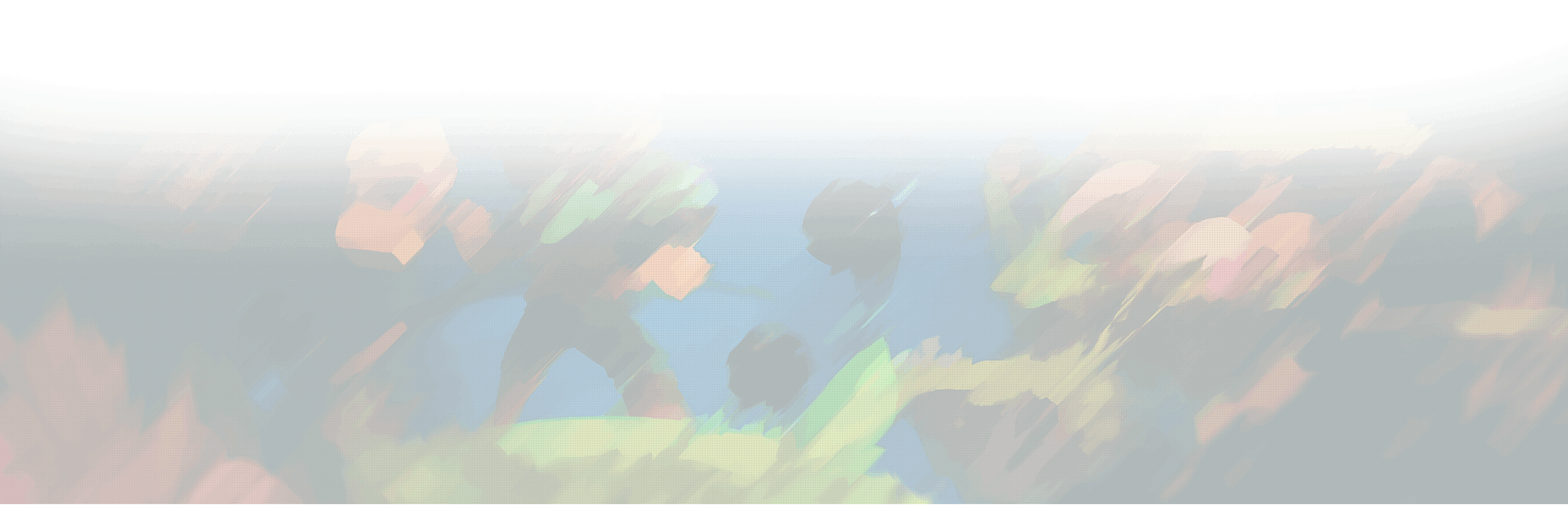Are you a Mac user eagerly wanting to play Diablo 2 Resurrected (D2R)? With its recent release, many players are excited to experience the remastered classic on their Mac. However, the installation process might seem daunting at first. But don’t worry, this guide will provide you with all the necessary steps to play D2R on your Mac.
Installing D2R On A Mac
Step 1: Install Windows on your Mac. Unfortunately, D2R does not support macOS. Therefore, you will need to install Windows on your Mac to play the game. This can be done using Apple’s Boot Camp Assistant or third-party software like Parallels Desktop or VMware Fusion.
Boot Camp Assistant is free and pre-installed on every Mac. It allows you to partition your hard drive and install Windows on a separate partition. Follow these steps to install Windows via Boot Camp Assistant:
- Open Boot Camp Assistant from the Applications > Utilities folder.
- Follow the on-screen instructions to create a Windows partition on your hard drive.
- Insert your Windows installation media (USB or DVD) and follow the on-screen instructions to install Windows.
Alternatively, you can use Parallels Desktop or VMware Fusion, which allow you to run Windows within macOS. However, these software options require a license and may not provide the same level of performance as Boot Camp.
Step 2: Install D2R on Windows. Once you have installed Windows on your Mac, you can now install D2R. Follow these steps to install the game:
- Purchase D2R from the official Blizzard website or any authorized retailer.
- Download the installer from your Battle.net account.
- Double-click the installer to begin the installation process.
- Follow the on-screen instructions to install the game.
Step 3: Configure D2R on Windows. After installing the game, you will need to configure it to optimize its performance. Here are some recommendations:
- Update your graphics card drivers to the latest version.
- Disable vertical sync (Vsync) to reduce input lag.
- Set the game to run in windowed mode to improve performance.
- Adjust the resolution and graphics settings to your liking.
Step 4: Launch D2R on Mac. To launch D2R on your Mac, follow these steps:
- Restart your Mac and hold down the Option (Alt) key to access the boot menu.
- Select Windows as your startup disk and press Enter.
- Wait for Windows to boot up and log in to your account.
- Launch the Battle.net app and log in to your account.
- Click the D2R icon to launch the game.
Conclusion
By following these steps, you can play D2R on your Mac and experience the classic game in its remastered glory. Although the installation process may seem complex, it is well worth the effort to enjoy the game. So, grab your keyboard and mouse, and let’s get gaming!
In summary, to play D2R on your Mac, you need to install Windows on your Mac using Boot Camp Assistant, Parallels Desktop, or VMware Fusion. Then, you can install and configure D2R on Windows to optimize its performance. Finally, you can launch D2R on your Mac by accessing the boot menu and selecting Windows as your startup disk.