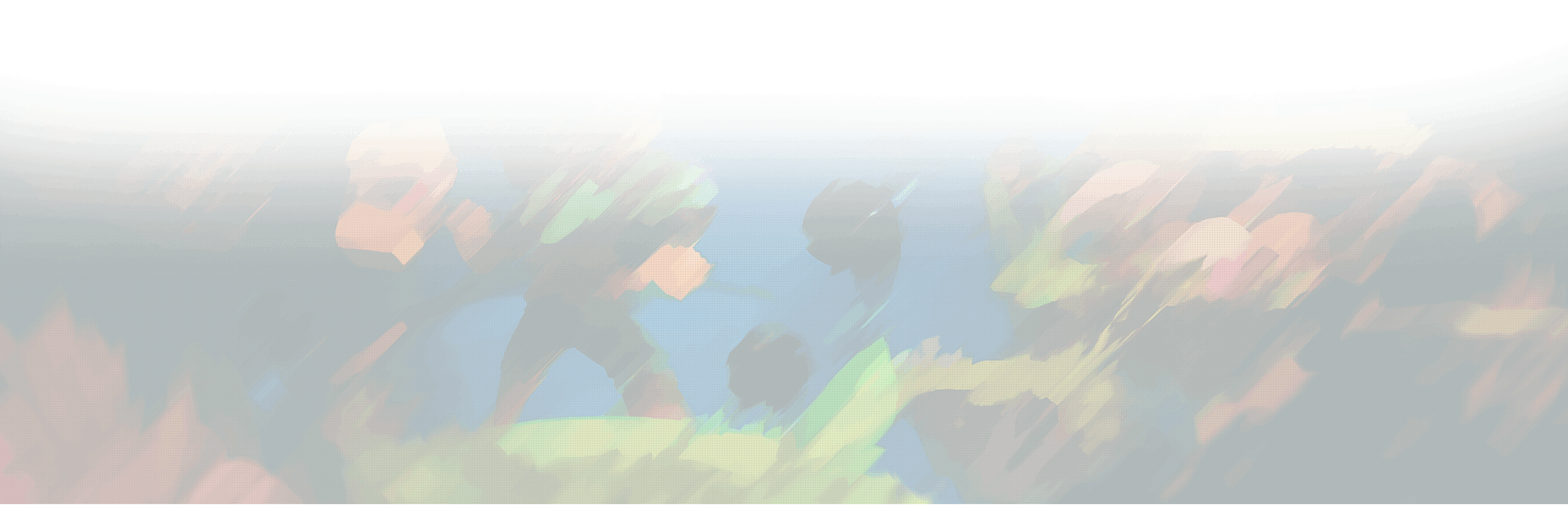![Steam Deck Battle.Net Not Working [Fixed] 1 battlenet not working on steam](https://www.xpgoblin.com/wp-content/uploads/2023/02/battlenet-not-working-on-steam.jpg)
Steam Deck is a handheld gaming console that runs on Linux-based operating system SteamOS. It allows gamers to play their favorite PC games on the go, including those available on Battle.net, such as Overwatch and World of Warcraft. However, some Steam Deck users have reported issues with running Battle.net on their device. In this blog post, we will provide you with several solutions to fix Battle.net not working on Steam Deck.
Method 1: Install Battle.net with Lutris
Lutris is a game launcher for Linux that has pre-configured installers for various gaming platforms, including Battle.net [6]. To install Lutris, you can run the command sudo pacman -S lutris on your Steam Deck. Once Lutris is installed, you can use it to install Battle.net and other games. Lutris will automatically install any required dependencies, making the installation process easy and seamless.
Method 2: Add Battle.net as a non-Steam game
If you prefer to use the Steam client to manage your games, you can add Battle.net as a non-Steam game [5]. To do this, click on the Games tab in Steam, then select “Add a non-Steam game”. Browse to the Battle.net setup file in your Downloads folder, and add it to your programs. In the Library, right-click on the installer, select Properties, and check “Force the use of a specific Steam Play compatibility tool”. This will ensure that Battle.net runs smoothly on your Steam Deck [8].
Method 3: Run Battle.net with Proton
Proton is a compatibility layer that allows Windows games to run on Linux-based operating systems. To run Battle.net on your Steam Deck, you can download the Windows version of Battle.net, then move the Battle.net folder in Program Files to the Steam Deck’s Program Files. Launch Battle.net.exe with proton7-29 to run the launcher [1]. Alternatively, you can download the Battle.net installer and add it as a non-Steam game, then run it with Proton [3].
Method 4: Configure your network settings
Some users have reported that changing their network settings has fixed issues with Battle.net on their Steam Deck [7]. To do this, right-click on the WiFi icon in Desktop Mode and click “Configure Network Connections”. In the IPv4 and IPv6 tabs, switch to “Automatic (Only addresses)” in the Method dropdown box, then set DNS Servers to 1.1.1.1. Disconnect and reconnect to your WiFi network.
![Steam Deck Battle.Net Not Working [Fixed] 2 steam deck battle net](https://www.xpgoblin.com/wp-content/uploads/2023/02/steam-deck-battle-net-1024x533.jpg)
Common Issues and Troubleshooting
If you are still experiencing issues with Battle.net on Steam Deck after trying the solutions above, here are some common issues and troubleshooting steps:
- Slow or Unresponsive Launcher: This issue can sometimes be resolved by clearing the Battle.net cache. To do this, open the Battle.net launcher, click on the options dropdown, and select “Show in Explorer.” Then, delete the “Battle.net” folder.
- Games Not Launching: If you are having trouble launching games through Battle.net, try adding the game as a non-Steam game in Steam and launching it through there.
- Sound Issues: Some users have reported issues with sound in Battle.net games. Try disabling any other audio devices and ensuring that your default audio device is set correctly.
Conclusion
In this blog post, we have provided you with several methods to fix Battle.net not working on your Steam Deck. You can install Battle.net with Lutris, add it as a non-Steam game in the Steam client, run it with Proton, or configure your network settings. These solutions should help you get Battle.net up and running on your Steam Deck, so you can enjoy all your favorite Blizzard games on the go.
References:
[1] https://www.reddit.com/r/SteamDeck/comments/xg5b13/issues_with_battlenet_app_on_steam_deck/
[2] https://steamcommunity.com/app/1675200/discussions/0/3362523432272816243/
[3] https://www.reddit.com/r/SteamDeck/comments/xmsmbw/battlenet_issue_fixed/
[4] https://steamcommunity.com/app/1675200/discussions/0/3181237058685146636/
[5] https://www.techtastes.com/2022/11/how-to-play-battle-net-games-on-steam-deck/
[6] https://us.forums.blizzard.com/en/blizzard/t/accurate-info-on-blizzard-games-on-steamdeck/18583
[7] https://www.gamingonlinux.com/2022/06/diablo-immortal-works-on-