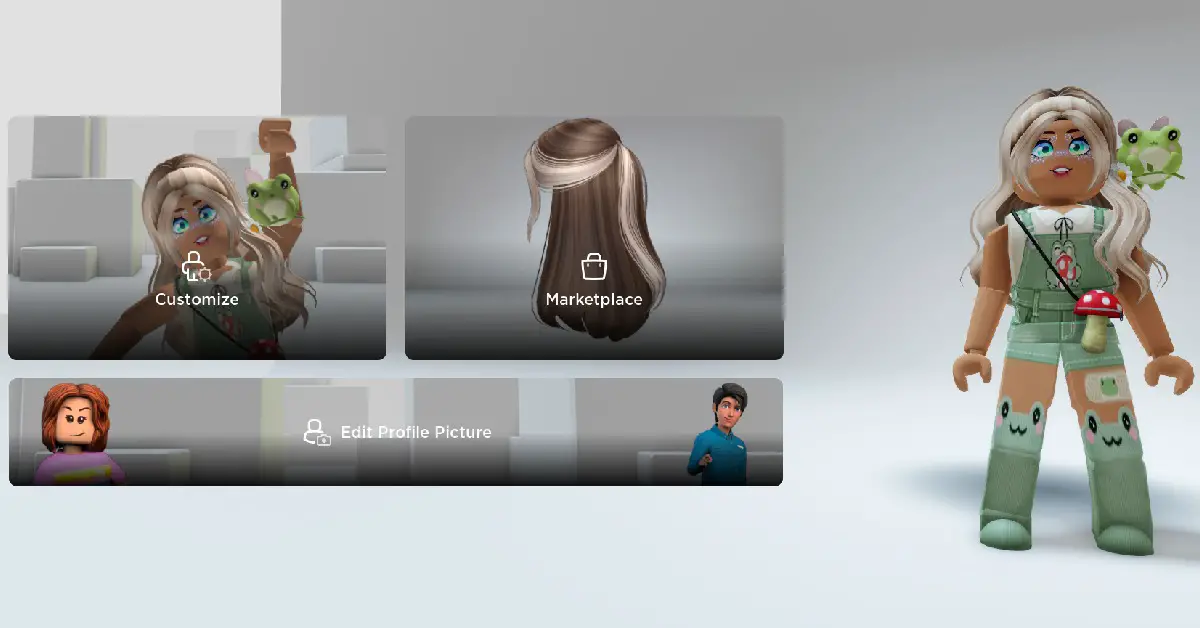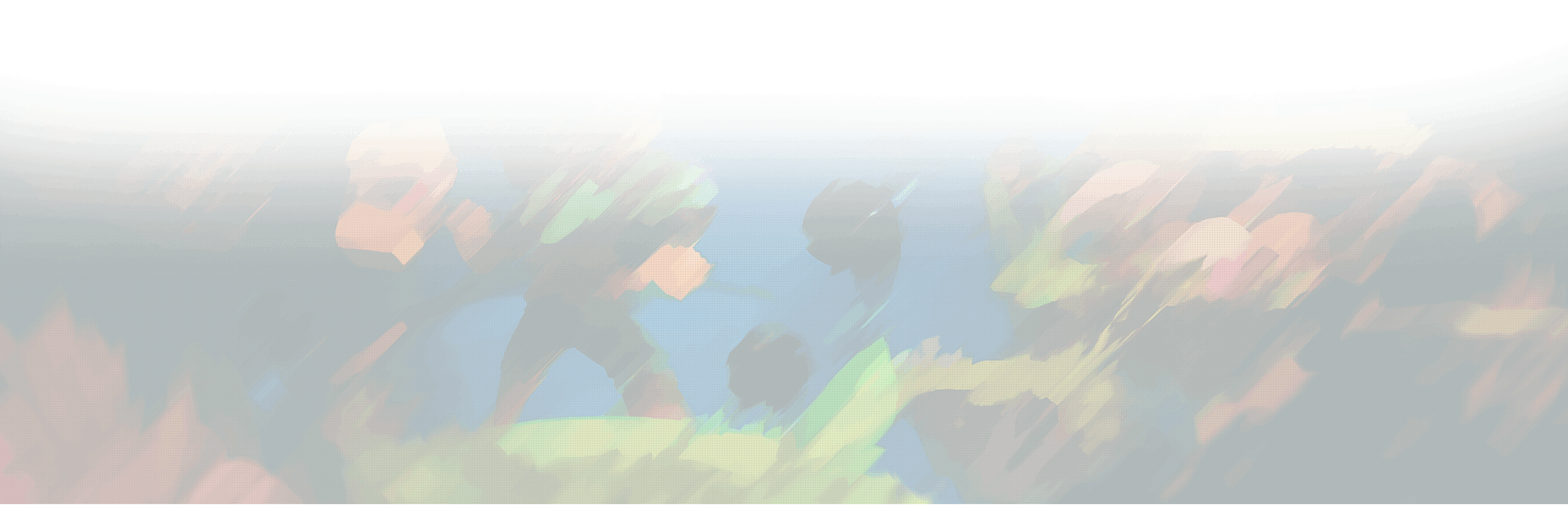Ah, Roblox! It’s the ultimate playground, a digital sandbox of infinite possibilities where kids, teens, and adults alike can create, explore, and play to their heart’s content. Roblox is more than just a game; it’s a platform teeming with millions of user-generated 3D worlds, each one more fantastic than the last. Today, we’ll be diving into the nitty-gritty of one crucial aspect that all budding game designers need to know about: how to save your Roblox game.
Getting Started: The Basics
First things first, we need to talk about Roblox Studio, the engine room where all the magic happens. Studio is your workshop, your toolkit, your blank canvas. This is where you’ll be spending countless hours, crafting your epic worlds, addictive minigames, or immersive RPGs. But what’s the point of all this hard work if you can’t save it for later, right? So, let’s get down to brass tacks and discover how to save your Roblox game!
Step 1: Enter Roblox Studio
To kick things off, you’ll need to open Roblox Studio. Once you’re there, click on ‘File’, then select ‘New’ to start a new project. Now that you’re in, you’re free to let your imagination run wild. Design, build, script – create whatever comes to mind!
Step 2: Saving Your Masterpiece
Now, the big moment has arrived. You’ve put your heart and soul into your creation, and it’s time to save. Saving your game on Roblox Studio is as easy as pie. Simply click on ‘File’ again, but this time, choose ‘Publish to Roblox’. A dialog box will appear. Here’s where you get to name your game, describe it, and even choose a genre.
Once you’ve filled out all the necessary information, hit that sweet ‘Publish’ button. Voila! Your Roblox game is now saved and ready for the world (or just you) to see!
Step 3: Revisiting Your Creations
So, you’ve published your game. But what if you want to tweak something later on, or add a new feature? Fear not! Your game is safely stored in the Roblox cloud, and you can access it anytime, anywhere. To do this, launch Roblox Studio, click on ‘File’, and then ‘Open’. You’ll find your game under the ‘Recent’ or ‘My Creations’ tab. Easy peasy!
Some Tips and Tricks for Saving Your Roblox Game
Now that we’ve covered the basics of how to save your Roblox game, let’s talk about some tips and tricks that will make your life easier.
- Autosave is Your Best Friend: Roblox Studio has an autosave feature that can be a real lifesaver. It’s always turned on by default, saving your game every 5 minutes. You can change this interval in the settings if you wish.
- Backup Regularly: Even though Roblox has autosave, it’s still a good idea to manually save your game from time to time, especially before making major changes. This way, if something goes wrong, you can always revert to the previous version.
- Publish Often: Each time you publish your game, Roblox creates a new version of it. This is great for tracking changes and can be incredibly helpful if you need to roll back to an older version.
So, there you have it! The A-to-Z on how to save your Roblox game. Remember, Rome wasn’t built in a day, and neither will your Roblox masterpiece. It’s a journey of learning, experimenting, and most importantly, having fun! The more time you spend in Roblox Studio, the more comfortable you’ll become. So, keep building, keep saving, and keep publishing.