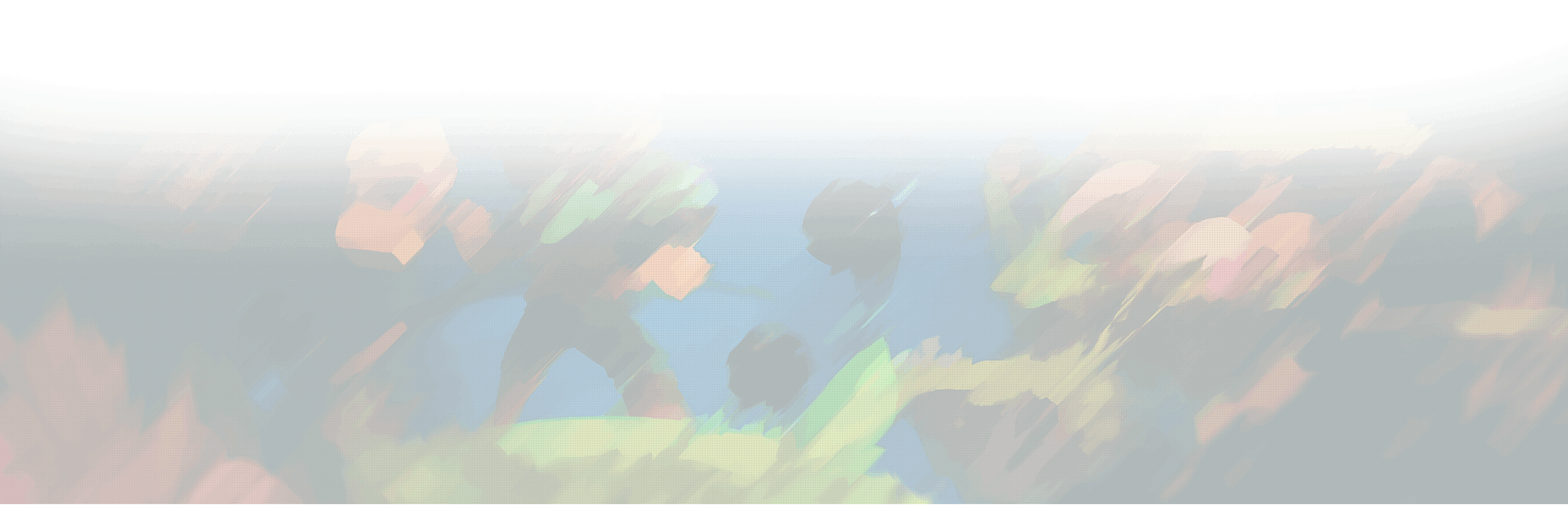Building your dream house or designing a stunning mansion in The Sims 4 is essential to the gameplay experience. Build mode allows you to customize your home by changing the walls, floors, and foundation, among others. If you’re new to Sims 4 or need guidance in using the build mode, this article provides some tips and tricks to get you started, including changing floors, walls, and foundations, bulldozing a lot and adjusting the grid size, and turning off the free build mode.
How to Change Floors in Sims 4
One of the simplest ways to change the look and feel of your Sims’ house is by changing the floors. To do this, click on the floor tile you wish to change and select the new tile from the pop-up menu. You can also select a specific floor tile by clicking on the floor swatch in the screen’s bottom left corner. From there, choose the desired floor type and apply it to your desired area.
How to Change Wall Color in Sims 4
Changing the wall color in build mode is as easy as changing the floors. Click on the wall tile you want to change and select the desired color from the pop-up menu. You can also use the paint tool, which is located in the bottom right corner of the screen. Click on the paint tool, select the wall section you want to change, and choose the color you want to apply.
How to Raise Foundation in Sims 4
You can raise the foundation level if you want to elevate your Sims’ house. To do this:
- Select the foundation tool, which is located in the build mode toolbar.
- Click on the section of the house you want to raise, and it will become highlighted.
- Once selected, use the up arrow button to increase the foundation to your desired height.
How to Bulldoze Lot in Sims 4
If you’re unhappy with your current lot, bulldoze it and start from scratch. To do this, click on the bulldoze tool, which is located in the build mode toolbar. From there, select the lot you wish to bulldoze, and it will be cleared, allowing you to start anew.
How to Change Grid Size in Sims 4
Changing the grid size can help you create more intricate designs in the build mode. To adjust the grid size, click on the grid tool located in the build mode toolbar. Select the desired grid size from there using the plus and minus buttons. The smaller the grid, the more precise your design can be.
How to Remove Grid in Sims 4
If you find the grid lines distracting, you can remove them entirely. To do this, click on the grid tool, which is located in the build mode toolbar. Then click on the “none” option to remove the grid lines.
How to See Walls in Sims 4 Build Mode
Sometimes, it can be challenging to see the walls in build mode, especially when you’re working on a complex design. To see the walls more clearly, you can use the “cutaway” tool, which is located in the build mode toolbar. Select and click on the cutaway tool to remove the walls, giving you a clear view of the interior.
How to Turn Off Free Build Mode in Sims 4
Free build mode allows you to build and design your house without restrictions. However, it can be challenging to use, especially for beginners. To turn off free build mode, click on the build mode options menu, which is located in the top right corner of the screen. From there, select the “restrict building” option, and you’ll be able to place objects and walls within the constraints of your lot.
Conclusion
In conclusion, the build mode in Sims 4 is a powerful tool that allows you to design and create your dream home for your Sims. Knowing how to change floors, walls, and foundations, bulldoze lots, adjust grid size, remove the grid, see walls, and turn off free build mode will give you the freedom to create unique and intricate designs. We hope these tips and tricks have been helpful to you and that you’re now ready to embark on your Sims 4 building journey. Happy building!