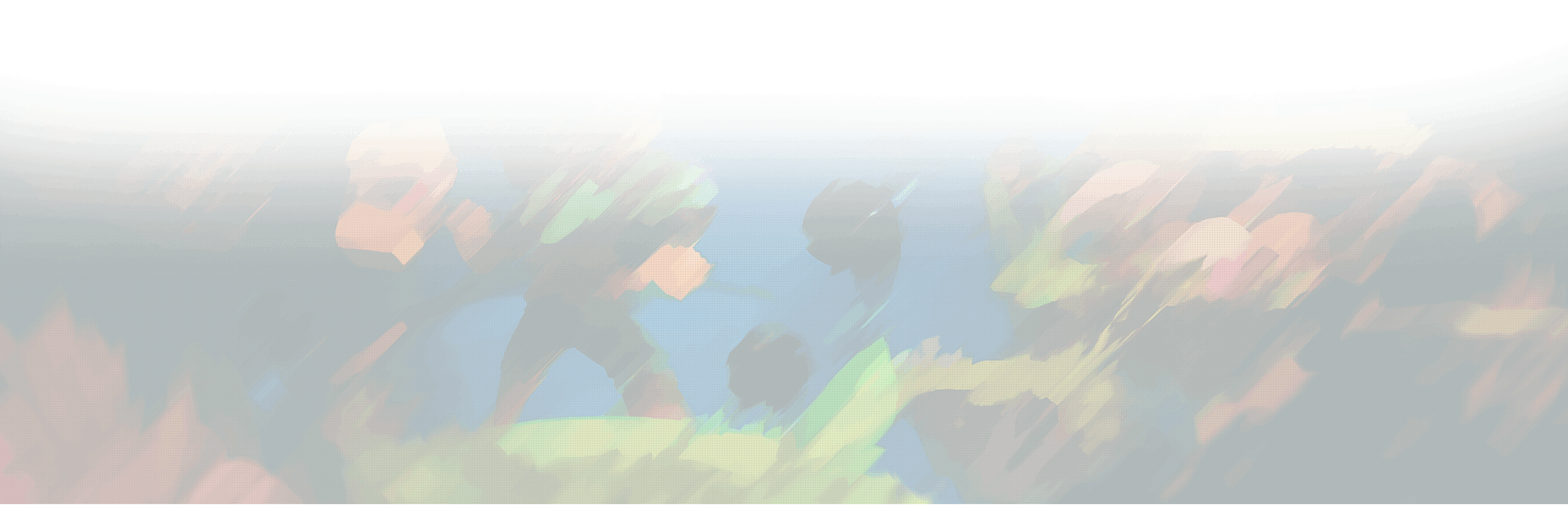CurseForge is a popular platform for downloading and sharing mods for games like Minecraft, World of Warcraft, and of course, Sims 4. However, many gamers may need to learn that CurseForge also has a large community of modders creating mods for The Sims 4. This article will show you how to add Sims 4 to CurseForge and download mods for your game.
Creating a CurseForge account
To use CurseForge, you need to create an account. Here are the steps to follow:
- Go to the CurseForge website.
- Click the “Sign Up” button at the top of the page.
- Enter your email address and choose a password.
- Agree to the terms of service and click the “Create Account” button.
Once you have created your account, you can start browsing the available mods.
Finding Sims 4 mods on CurseForge
To find Sims 4 mods on CurseForge, follow these steps:
- Go to the CurseForge website.
- Click the “Games” button at the top of the page.
- Select “The Sims 4” from the list of games.
- Browse the available mods by category, popularity, or date added.
Downloading and Installing Sims 4 mods from CurseForge
Once you have found a mod you want to use, you can download and install it using the following steps:
- Click on the mod you want to download.
- Click the “Download” button on the mod page.
- Save the file to your computer.
- Extract the file to your mods folder.
To extract the file, follow these steps:
- Open the downloaded file using a file archiver like WinRAR or 7-Zip.
- Drag and drop the extracted files into your mods folder. The default location for this folder is Documents > Electronic Arts > The Sims 4 > Mods.
Troubleshooting
If you encounter any issues while using CurseForge or installing Sims 4 mods, here are some troubleshooting tips:
- Make sure you have the latest version of the Sims 4 game.
- Ensure that the mod is compatible with your version of the game.
- Check that you have extracted the mod files to the correct folder.
- Delete any conflicting mods or CC (custom content) from your game.
- Disable any other mods temporarily to see if the issue persists.
Conclusion
CurseForge is an excellent resource for players who want to enhance their gameplay with mods. By following the steps outlined in this article, you can create a CurseForge account, find Sims 4 mods, and download and install them into your game. Always check the mod’s compatibility with your game version and troubleshoot any issues that may arise.