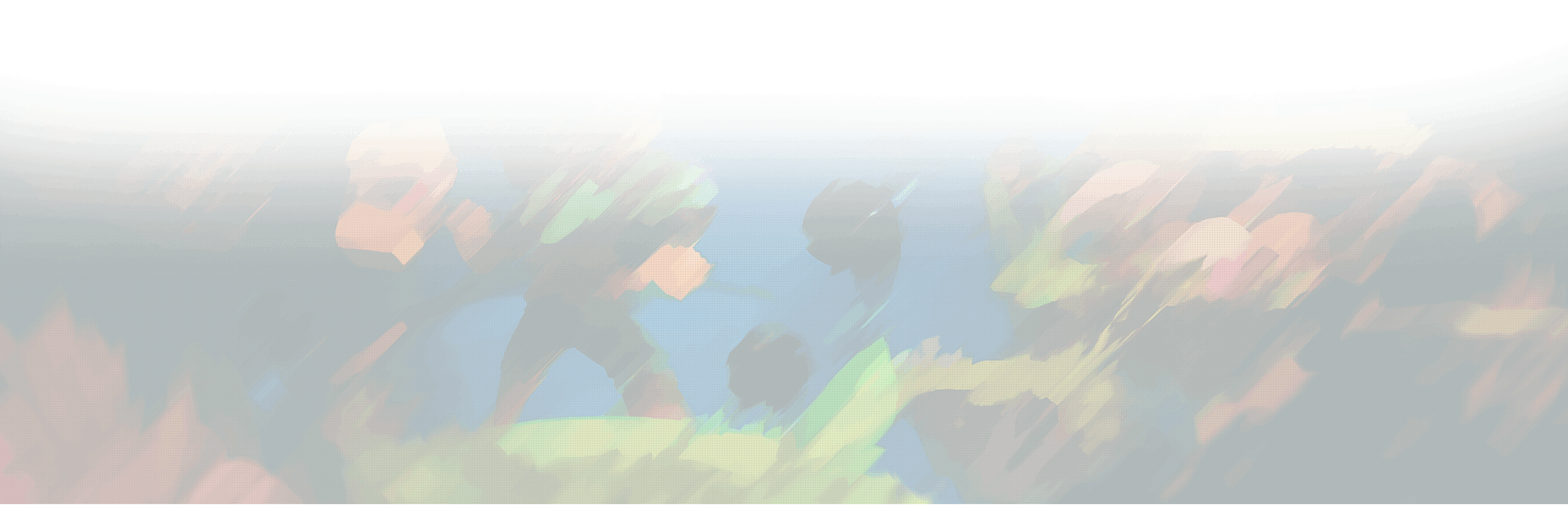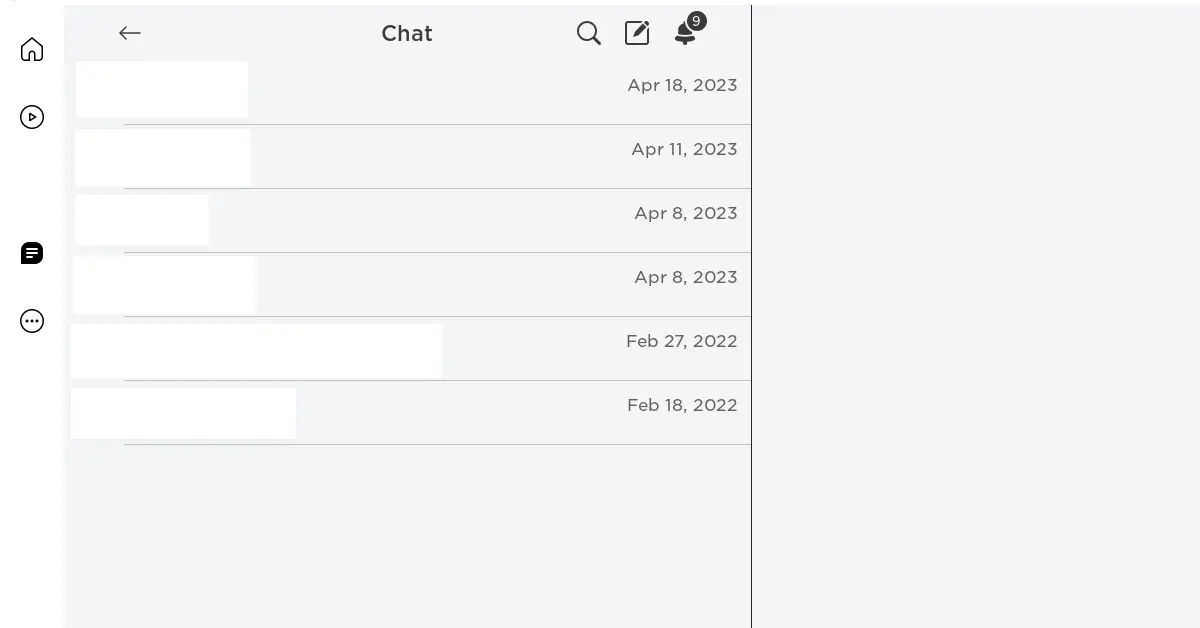
Introduction
In the vast world of online gaming, Roblox stands as a colossus. With over 200 million monthly active users, this platform provides a virtual playground for imagination, creativity, and interaction. Part of the charm of Roblox lies in its unique social features, one of which is the Private Chat function. This tool not only enhances the gaming experience but also fosters camaraderie among players, all while providing an extra layer of privacy.
In the bustling universe of Roblox, connecting privately can sometimes become a necessity. Whether it’s strategizing with your team members in a heated game, sharing a laugh with a new friend, or just wanting to catch up with old mates, Private Chat enables these personal interactions without broadcasting your conversation to the wider server. Despite its usefulness, some users remain unaware of how to utilize this feature fully, often leading to missed opportunities for connection and collaboration.
Understanding and properly using Private Chat in Roblox is thus integral to an enriched gaming experience. This guide aims to provide you with comprehensive information on how to enable and use this feature effectively while keeping safety and privacy in mind. We will also address common issues you might encounter and how to troubleshoot them, to ensure a seamless communication experience in your Roblox adventures. Let’s embark on this journey together!
Understanding Roblox Private Chat
Private chat in Roblox is a feature that allows players to communicate privately, separate from the general chat that occurs within the gaming environment. This system of direct messaging permits the exchange of ideas, strategies, or just friendly banter between individuals or a specific group of players, fostering deeper connections and enhanced gameplay.
Why might a player want to use private chat? There are several reasons. Perhaps you’ve found a new friend and you’d like to have a conversation away from the public eye. Or maybe you’re part of a team working on a strategy for a competitive game, and you want to keep your plans secret from other players. Or it could simply be that you want a quiet space to chat without the hustle and bustle of general in-game conversations.
While using private chat in Roblox, it’s essential to remember that all standard community rules apply, even in private conversations. Roblox’s policies on appropriate language and behavior are designed to create a safe and comfortable environment for all players, and these rules are enforced irrespective of whether you’re chatting in a public server or privately with a friend.
How to Enable and Use Private Chat in Roblox
The private chat feature in Roblox is fairly straightforward to use. However, it’s worth noting that the ability to send private messages may depend on the recipient’s privacy settings. With that in mind, here’s a step-by-step guide on how to use private chat:
- Enable Chat Features: Before you start, ensure that you have the chat features enabled on your Roblox account. You can do this by going to the ‘Settings’ section and checking under the ‘Privacy’ tab. Ensure the option to ‘chat with others’ is set according to your preference.
- Select the User: Once you’ve ensured that your chat feature is enabled, head over to the user’s profile that you wish to communicate with. You can do this by typing their username in the search bar on the Roblox homepage.
- Initiate the Chat: After navigating to the user’s profile, click on the three-dotted icon, or the ‘More’ button, typically located at the top-right corner of the page. This will open a drop-down menu where you can select the ‘Message’ option to start a private chat.
- Compose and Send Your Message: A private chat window will pop up, allowing you to type out your message. Once you’re done composing your message, simply hit ‘Send’ and your private conversation begins!
- Managing the Conversation: You can access this conversation anytime from the ‘Messages’ tab in your Roblox account. Here, you can view all your active private chats, continue conversations, or leave the chat when you’re done.
Remember, private chats in Roblox are subject to the same community standards and rules as the rest of the platform. It’s crucial to maintain a respectful and friendly atmosphere while chatting, regardless of whether it’s public or private.
Safeguarding Privacy and Safety in Roblox
As you traverse the expansive universe of Roblox, maintaining your privacy and safety should be a priority. This extends to using the private chat feature as well. Roblox has several built-in privacy settings to help protect its users, and understanding how to use these effectively can make your Roblox experience more secure and enjoyable.
Here are some steps to safeguard your privacy:
- Check Your Privacy Settings: You can control who can message you by adjusting your privacy settings. To do this, navigate to ‘Settings’ and select the ‘Privacy’ tab. Here, you can set who can chat with you in the app, who can chat with you in-game, and who can message you.
- Keep Personal Information Private: Even in private chats, refrain from sharing sensitive personal information such as your real name, address, phone number, or financial details. Remember, while the person you’re chatting with might seem friendly, it’s essential to stay safe and maintain boundaries online.
- Report Unwanted Behavior: If you come across a user who violates the Roblox Community Rules in a private chat, you can report them. Simply click on the ‘Report Abuse’ link, provide details of the violation, and Roblox moderators will take appropriate action.
- Block Unwanted Users: If a user is bothering you or making you feel uncomfortable, you can block them. This will prevent them from chatting or playing with you. You can do this from the user’s profile page or directly from the chat window.
Understanding and using these privacy settings and safety features effectively is crucial to ensure a safe, comfortable, and enjoyable experience in Roblox.
Troubleshooting Common Issues in Roblox Private Chat
Despite its convenience, you might occasionally run into some issues while using private chat in Roblox. Don’t worry, as most of these are easily rectifiable. Here, we’ll go over some common problems and provide solutions to help you troubleshoot:
- Unable to Send Private Messages: This could be due to the recipient’s privacy settings. If the user you’re trying to contact has selected ‘No one’ in their messaging privacy settings, you won’t be able to send them a private message. Another reason could be that you’re not friends with the user, and their settings only allow friends to send them messages.
- Can’t Receive Messages: Check your own privacy settings under the ‘Settings’ > ‘Privacy’ tab. Make sure the ‘Who can message me?’ option is set appropriately. If it’s set to ‘No one,’ you won’t receive any private messages.
- Message Button Greyed Out: This usually happens when the user has either blocked you or has set their privacy settings to not receive messages from anyone or non-friends.
- Issues with Offensive or Abusive Messages: If you encounter a user who is violating Roblox’s community standards in private chat, you should report them. Click on the ‘Report Abuse’ link and provide all necessary details. Roblox moderators will then take appropriate action.
In any online platform, occasional technical issues are part and parcel of the user experience. But with a bit of knowledge and patience, they can usually be resolved quite easily.
Conclusion
Navigating the bustling world of Roblox becomes more enjoyable when you master the use of the private chat feature. By establishing private channels of communication, you can form closer bonds, strategize better in games, or simply enjoy quieter conversations away from the public servers. Yet, understanding how to utilize this feature effectively while maintaining your safety and privacy is paramount.
In this comprehensive guide, we’ve walked you through how to enable and use private chat, manage your privacy settings, and troubleshoot common issues. With these skills in your toolkit, your Roblox experience is bound to be more fulfilling.
Remember, the rules of respect and courtesy apply as much in private chats as they do in the wider Roblox community. So, keep those community standards in mind, and enjoy exploring, building, and chatting in the boundless universe of Roblox.