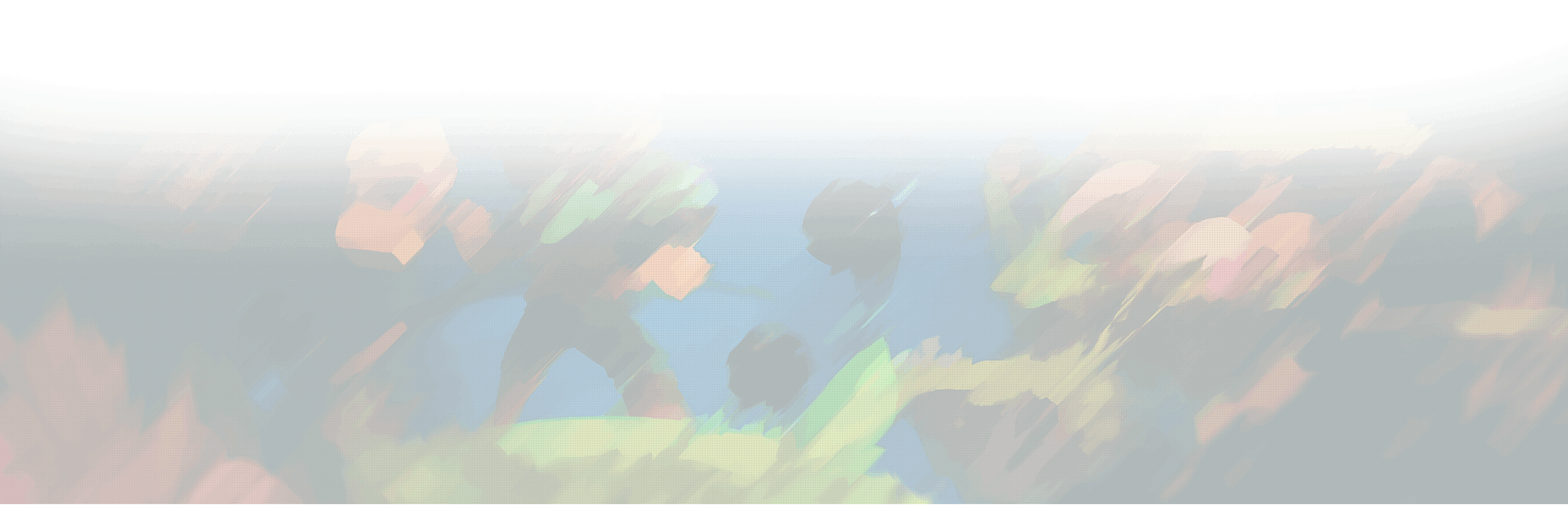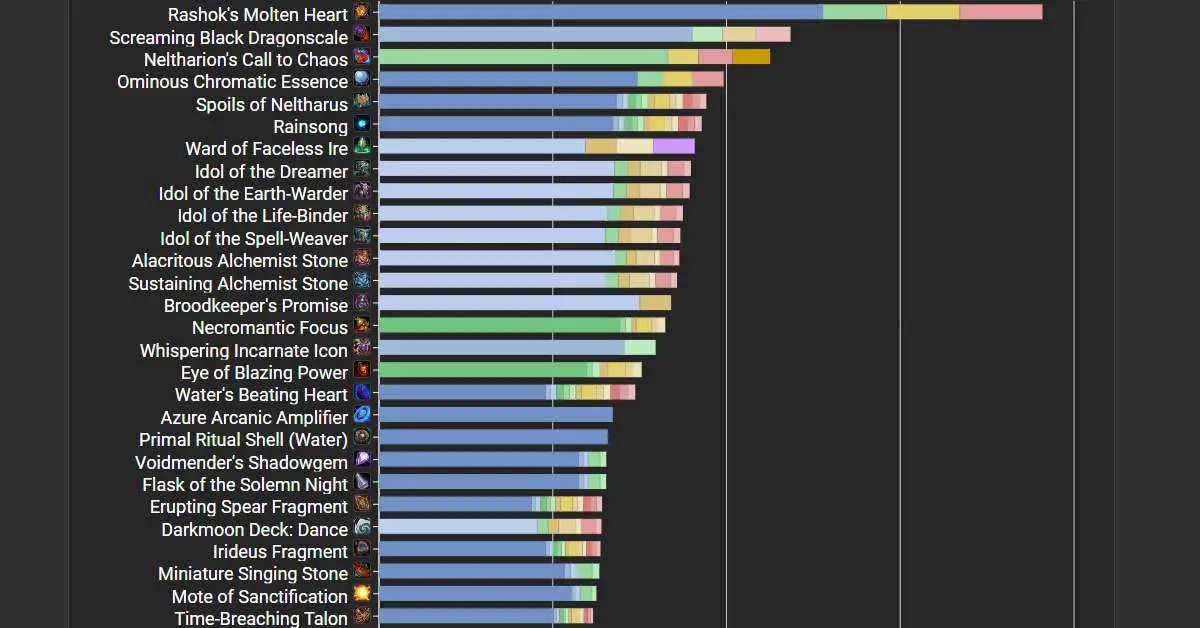
In the vast, immersive world of World of Warcraft, mastering your character’s abilities and optimizing their gear is not just a strategy—it’s a way of life. As a healer, your role is pivotal in ensuring your team’s survival and success. But with the myriad of gear options and build possibilities, how can you ensure you’re making the right choices? Enter Questionably Epic Live (QE Live), a web-based tool designed to simplify and enhance your healer gearing and theorycrafting strategy.
Understanding your gear and how to optimize it can be a complex task, but with QE Live, it becomes significantly easier. This tool provides in-depth information about what items to equip, where to find your next upgrade, and offers comprehensive trinket comparisons, among other features. It’s like having a personal advisor guiding you through the intricate world of healer gearing.
But QE Live isn’t just about gearing—it’s also a powerful theorycrafting tool. We use it to experiment with new builds, compare different spells and talents, and ultimately, to become better healers. In this guide, we’ll delve into the functionalities of QE Live, providing you with everything you need to know to make the most of this tool and elevate your healer gearing strategy.
Whether you’re a seasoned player or a newcomer to the healing role, this guide will equip you with the knowledge to make informed decisions, optimize your character, and contribute more effectively to your team’s success.
What is Questionably Epic Live? A Deep Dive into Healer Gearing and Theorycrafting
Questionably Epic Live, or QE Live, is a web-based tool designed specifically for healers in World of Warcraft. It’s a one-stop-shop for all your gearing and theorycrafting needs, built to simplify complex decisions and provide detailed insights into your character’s potential.
At its core, QE Live is a healer gearing tool. It provides comprehensive information about what items to equip, helping you to maximize your healing output and survivability. But it goes beyond just suggesting gear. QE Live can guide you to your next upgrade, whether it’s lurking in a raid, a dungeon, or right there in your inventory.
But QE Live isn’t just about gearing. It’s also a powerful theorycrafting tool. With it, you can experiment with new builds, compare the effectiveness of different spells and talents, and gain a deeper understanding of your character’s mechanics. Whether you’re trying to squeeze out that extra bit of healing, figuring out the best way to use your cooldowns, or just want to try something new, QE Live has you covered.
In essence, QE Live is more than just a tool—it’s a companion. It’s there to help you navigate the complex world of healer gearing and theorycrafting, providing you with the information you need to make informed decisions and become a better player.
Getting Started with QE Live: Adding Your Character and Understanding the Interface
Before you can start optimizing your gear and experimenting with builds, you’ll need to add your character to QE Live. This process is straightforward and intuitive, designed to get you up and running as quickly as possible.
When you first launch QE Live, you’ll be prompted to add a character. This is your first step towards optimization. By adding your character, you’re providing QE Live with the information it needs to make personalized gear suggestions. You can add as many characters as you like, but let’s start with your main.
To add a character, simply hit the “Create Character” button. You’ll be presented with a short form asking for your character’s information. Fill this out, press “Add,” and voila! Your character is now part of QE Live. If you have alternate characters, or “alts,” you can add them at any time using the “Add Character” button on the main menu.
Once your character is added, you’ll see a character panel at the top of every module. This panel is your command center. It’s where you can import your SimC string—a string of text that encapsulates all your gear for easy export—and adjust optional settings to fine-tune your results.
Each module in QE Live has its own set of settings, allowing you to customize your experience and get the most accurate results. We’ll delve into each module and its settings in the following sections, but for now, know that the character panel is your gateway to a more personalized and effective QE Live experience.
With your character added and your character panel set up, you’re ready to start exploring the various modules of QE Live and optimizing your gear.
QE Live Modules: Your Toolkit for Optimizing Gearing Choices
QE Live is more than just a single tool—it’s a suite of modules, each designed to help you optimize a different aspect of your gearing strategy. From selecting the best gear from your current inventory to identifying potential upgrades from various game activities, QE Live has a module for it. Let’s take a closer look at these modules and how they can help you.
Top Gear: Finding Your Best Gear
The Top Gear module is your go-to tool for optimizing the gear you currently own. It’s designed to take into account all aspects of your gear, including set bonuses, stat diminishing returns, and embellishments, to identify the best set of gear based on what you have.
To use Top Gear, you’ll first need to import your SimC string. This string, generated by the Simulationcraft in-game addon, encapsulates all your gear for easy export. Once you’ve imported your SimC string, you can manually enter any items you don’t own but want to consider in the Item Bar.
Next, select the items you want to include in the comparison. Top Gear will automatically select anything you’re currently wearing, as well as anything in your Great Vault. Once you’ve made your selections, hit “Go,” and let QE Live do the rest. The tool will generate the best possible combination of gear based on your selections, highlighting any changes from your in-game gear in yellow and Great Vault items in blue.
Choosing the Best Great Vault Gear
The process for selecting the best gear from your Great Vault is similar to a regular Top Gear comparison, with a few minor adjustments. First, open your Great Vault in-game. Then, type /simc with the SimC addon to generate a new SimC string, this time including your Great Vault choices. Enter this string into QE Live, and hit “Go.” If a Great Vault item is an upgrade, it’ll show up in your top gear in blue, with close alternatives shown below.
Remember, Top Gear is designed to show you your most immediate upgrade. However, there may be times when it’s worth considering gear pieces that don’t offer an immediate upgrade, such as tier pieces that you might want to take for a later upgrade.
The Revival Catalyst: Transforming Your Gear Choices
In the ever-evolving world of World of Warcraft, flexibility is key. The Revival Catalyst is a feature that provides just that. It allows you to convert an item to its tier piece equivalent or a similarly themed offpiece if it’s not in a tier slot. This opens up new choices, both in your vault and outside of it.
The Revival Catalyst is a game-changer. It gives you the ability to transform an item into a potentially more useful piece of gear. However, charges are limited per week, and it won’t be available until the week of June 13th for Season 2.
In QE Live, you can include the post-catalyst version of an item with a single click using the icon below. This functionality won’t be available until the Revival Catalyst returns in Season 2. You can also do this with Vault items if you want to compare how good a Vault item is after you convert it. Catalyst items will have a pink tag so that you can keep track.
The Revival Catalyst adds an extra layer of strategy to your gearing decisions. It allows you to plan for the future, taking items that might not be an immediate upgrade but could become one after conversion. For more information on the Revival Catalyst and converting tier set pieces, you can refer to the Revival Catalyst Dragonflight Guide.
Upgrade Finder: Scouting Your Next Gear Upgrade
While the Top Gear module helps you optimize your current gear, the Upgrade Finder module takes a step further. It scouts through dungeons, raids, PvP, world bosses, and special events to find items that could be an upgrade for you. It’s like having a personal scout combing through the game, looking for potential upgrades.
How It Works
The process of using the Upgrade Finder is simple yet powerful. First, import your SimC string. The upgrades will be based on the gear you are currently wearing, so make sure you don’t have any off-spec gear on. It will also require you to have an item equipped in every single slot.
Next, select a couple of raid difficulties, the typical level of keys you do, and your PvP rating (if applicable). You can come back whenever you like to try out different key levels, difficulties, and so on. The level of items in the results will be based on what you set here.
Finally, hit “Go” at the bottom. The results usually take 20-30 seconds. The results are ordered by drop location, and then by how big an upgrade it is for you. Anything less than ~0.3% or so can be considered a sidegrade. You can also see all items for a given slot at once by hitting the “Slot-by-slot Upgrades” tab. This can be very useful if you’re hunting for an upgrade to your weakest slot.
With the Upgrade Finder, you’re not just making the most of the gear you have—you’re also planning for the gear you could have. It’s a proactive approach to gearing, ensuring you’re always one step ahead.
Trinkets and Embellishments at a Glance: Fine-Tuning Your Gear
While the main pieces of your gear are undoubtedly important, it’s often the smaller details that can make a significant difference in your performance. In World of Warcraft, trinkets and embellishments play a crucial role in fine-tuning your gear. QE Live offers two dedicated modules to help you optimize these aspects: the Trinkets module and the Embellishments module.
Trinkets at a Glance
The Trinkets module provides a comprehensive overview of all relevant trinkets in the game at once, at all item levels that they can drop in. It’s a great way to see them all at once to help you plan out which is best or to just get a general idea of how they all stack up. All trinkets are based on your specific character and no imports are necessary. If you import a SimC string then the results will automatically adjust to your current stat line.
You can also change different trinket settings like how many people in your raid have Whispering Incarnate Icon, which training regimen you ran your Ruby Whelp Shell through, and more. Their respective rankings will immediately change on the chart. You can also click the big green Filter buttons to exclude items that drop from Raid or from Dungeons if you don’t play those content types.
Embellishments at a Glance
The Embellishments module gives a similarly fast overview of all relevant embellishments at once. It has DPS and HPS tabs so that you can flick between both. These are estimates and you’ll get more precise results by going through Top Gear, but it can be useful sometimes to see all effects of a type in one place.
One important thing to note is that some effects are locked to suboptimal slots like Wrists which might lower their real-world value (especially in the early weeks of a patch). Note too that embellishments are all tuned to be quite weak so even the highest item on a list is only expected to contribute ~1% healing.
With these modules, you can fine-tune your gear, ensuring that every piece, down to the smallest trinket or embellishment, is optimized for your character.
Frequently Asked Questions: Unraveling the Mysteries of QE Live
As with any tool as comprehensive as QE Live, there are bound to be questions. In this section, we’ll address some of the most common queries about QE Live, its accuracy, functionalities, and applicability to different specs.
How accurate is QE Live?
Accuracy is always the highest priority for QE Live. If a weird result ever pops up, it’s looked into right away. No tool is ultimately perfect, and you should keep your common sense about you, but QE Live is good. There’s also a real emphasis in the roadmap on making stuff easier to verify in-app rather than needing to trawl through the codebase itself.
Is QE Live a sim?
No, QE Live is more akin to a fancy version of the old healer spreadsheets than a sim. Healing sims tend to run into quite a few issues around applicability to a given fight, and while they’re used sparingly, they aren’t that useful for most healer theorycrafting.
Can QE Live recommend enchants and gems?
Yes, the Top Gear module will recommend both. You’re also able to turn this off in the settings panel if you’re on an alt or a little light on gold.
Does QE Live work for my spec?
QE Live works for all healing specs. DPS and tank specs should look to Raidbots instead.
Top Gear tells me to wear a different trinket than the Trinket chart?
Top Gear is always the most accurate gearing method. It’s the only one that can include your entire set at once. The charts are for more general-purpose usage but scores can change slightly depending on what else you’re wearing.
When should I be using Top Gear vs Quick Compare?
You should always use Top Gear to assess your best set of gear. Quick Compare can be useful if you want to just check out all of your items at once but the rough score estimate is less accurate than just pushing everything through Top Gear. Ultimately gear has become so intertwined that you can really only evaluate sets at a time rather than individual pieces.
What other modules have you got?
The cooldown planner and fight analysis modules are in public Alphas, and there’s a ton more coming soon.
Where can I go for additional help using QE Live?
You can find additional support on their Discord.